The ArticSoft Security Management System
All the keys that you need for signing, protecting, unprotecting, and verifying files are held in a special file called a keystore.
Before you can sign and protect or unprotect and verify files you must logon to your keystore so FileAssurity has access to your keys. At all other times your keystore is protected so that no one else can use it.
When you logon to FileAssurity you need to enter your password. (See FAQs for suggestions on forming good passwords. All ArticSoft products require a password with a minimum of 8 characters.) The password is used as a special key to unprotect the keystore during normal operation.
NOTE: If the PC is left unattended you may choose to run a secure screen saver or logoff from your keystore. See Keystore Logon & Security.
Creating your keystore
When you first install FileAssurity, it checks to see if you have a previously installed version of an ArticSoft keystore (this could be from an installation of ContentAssurity or FileAssurity). If you have, it is automatically selected and you don't need to do anything. Otherwise one is automatically created for you. Your keystore is specific to your Windows logon name, so multiple people can share the same PC, each with their own keystore.
If no keystore is detected when you start FileAssurity for the first time the following dialog is displayed:
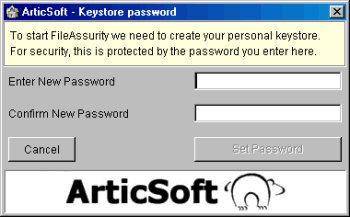
Enter New Password
You must enter a password for the keystore. The password you enter here is used to protect your keystore from being used by other people. Your password must be between 8 and 40 alphanumeric or special characters in this field. If you would like guidance on password selection please see FAQs.
NOTE: 'Password' is not acceptable to FileAssurity as a valid password because it is seen as insecure. If you choose this, the next time you use FileAssurity you will be prompted to change it.
Confirm New Password
Retype the password you entered in the new password field to confirm that it is correct.
NOTE: You must choose a password that can only be known by you. Your personal keys in the keystore are protected using this password. The longer the password is, the harder it is for anyone else to guess or discover. Take care to remember this password and do not disclose it to anyone. If someone manages to log on to your keystore then they can masquerade as you.
As soon as you press
If you press
 your keystore is not created and FileAssurity will not start. You can, however, create your keystore next time you start FileAssurity.
your keystore is not created and FileAssurity will not start. You can, however, create your keystore next time you start FileAssurity.Future Logons
Every time you start FileAssurity you will be asked to logon to your keystore. Please read Keystore Logon & Security for further information. Make sure when you logon to Windows that you use the same user name as you did when you created your keystore. Otherwise, FileAssurity will create a new keystore under the name you have just logged onto Windows with.